Posted in PC Gaming, Team Fortress 2
How to fix TF2 crashing to desktop with sound
Team Fortress 2 is notorious for crashing whilst you are playing the game. In some cases, it will crash to desktop with an error message stating hl2.exe has stopped working. In other cases, the game freezes for a second, loops the sound, and then minimizes itself to desktop without the ability to switch back to it and when this happens you can hear sounds from the game, but other than your desktop, you can’t see anything in the game. When this happens, you have to open task manager to forcefully end the team fortress 2 process.
If you are having issues with TF2 crashing to desktop with the error message hl2.exe has stopped working then I recommend you follow these steps:
- Open steam and go to Library
- Right click Team Fortress 2 and click Properties
- Click on the Local Files tab and click Verify Integrity of Game Cache
- Click on Defragment Cache Files
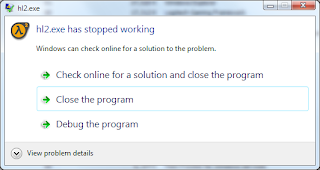
The above may or may not fix your hl2.exe error.
Now then, if you are having issues with Team Fortress 2 crashing to desktop with sound then the most likely cause of this problem is your graphics card driver crashing. I know this was the case for me and fortunately I discovered a guaranteed fix for this annoying issue. Immediately after the game freezes and the sound loops, press CTRL + ALT + Delete and follow these steps:
- If you are running Windows 7 then Click on Task Manager
- Wait for the message that says ‘display driver has stopped responding and has recovered’
- After that message appears wait 2 to 3 minutes
- Now click try to switch to team fortress 2
- Wait a couple of minutes and you should be able to see the game once again
Usually after this happens the HUD becomes messed up, but luckily there’s a very easy fix for this:
- Open the console using the ~ key
- Type in hud_reloadscheme 1
- That’s it!
Anonymous
I found a possible fix for the game going see-through, can see my desktop but not use it, and the game keeps running with sounds and people complaining about you not moving.
Find the hl2 exe in the team fortress folder and change its compatibility settings to disable "desktop Compositing" and "visual themes"
Appears to have fixed it